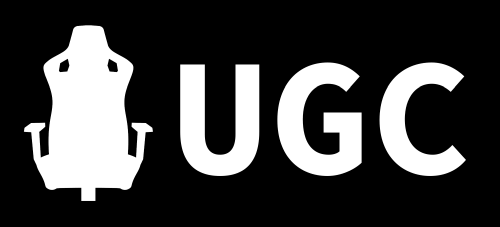Using your laptop as a monitor for Xbox One can be an excellent alternative to dedicated monitors and TVs. And guess what? It’s not that complicated at all!
Generally speaking, there are two ways to connect your laptop’s display to your Xbox One, so let’s walk you through them right now!
Connecting Your Xbox One to Your Laptop via HDMI
The most straightforward way to connect your Xbox One to your laptop is to use an HDMI cable. The tricky part is that your laptop must have an HDMI port for this method to work.
Many modern laptops have USB Type-C ports that double as HDMI ports, but you need an HDMI-to-Type-C cable instead of the conventional HDMI-to-HDMI one. This HDMI to Type C cable is a cheap, decent option if that's your issue.
To connect the two devices, follow these steps:
- Turn off your console
- Close any running apps on your laptop
- Connect one end of the HDMI cable to your Xbox, then connect the other end to the laptop
- Turn your Xbox back on
- Wait a few seconds till your laptop receives the signal
- Open your Xbox dashboard and adjust the resolution and display settings
On a side note, keep in mind that you need to insert the HDMI cable into the “video-in” HDMI port in your laptop and the “video-out” port in your Xbox.
Wirelessly Connecting Your Xbox One to Your Windows 10 Laptop
If you don’t have an HDMI cable or your laptop doesn’t support HDMI, you can use your Xbox to play games on your laptop’s display via Wi-Fi. The downside is that the image will be distorted and of much lower quality than what you’d get with an HDMI. Nevertheless, it’s still a good alternative when HDMI isn’t an option.
Here’s how you can set this up:
- Connect your Xbox One and laptop to the same network
- Make sure that DirectX is installed and updated on your laptop
- Download and open the Xbox app
- Navigate to “Settings” and choose “Connection”
- Select your console
- Click “Screen” after a connection is established
This method works in recent releases of Windows only, so make sure that you update your software version first before attempting it.
Difference Between Laptop and Monitor Displays
Here are some of the core differences between laptop and monitor displays for Xbox One gaming:
Size
Laptop displays come in 13”-17” sizes, which is considerably smaller than the standard 24”-32” gaming monitors.
Resolution
Both laptop and monitor displays can have comparable resolutions. However, the minimum display size for 4K resolution is 24”, so a laptop can’t have a screen with a resolution higher than QHD. It’s also worth noting that since laptop displays are smaller in size, their pixel density is higher than monitor displays, translating to a sharper image.
Adjustability
Many monitors have adjustable stands that let you tilt, pivot, or swivel the display for the best ergonomics. On the other hand, most laptop displays can only be titled.
Brightness
Since laptops run on batteries, their displays are usually not that bright for battery saving. Per contra, monitor displays are often brighter.
Portability
You can easily fit your laptop into your backpack. On the flip side, moving your monitor from one place to another can be tricky due to its size. You’ll probably only move it to a different place when you really have to, not when you want to play a casual game with one of your friends somewhere outside your home.
Also, keep in mind that you’ll already be transporting your bulky Xbox One.
Why Use Your Laptop as a Monitor for Xbox One?
Here are some reasons why using your laptop as a monitor for Xbox One can be a good idea:
- Faulty Monitor. Did your monitor fail on you? Well, you can still use your laptop as a monitor for Xbox One. After all, getting a new monitor can set you back considerably.
- Portability. Even if you have a fully functional monitor or TV, using your laptop as a monitor for Xbox One can be handy when you want to play on your Xbox outside your home and need something more portable than your monitor or TV.
- Easy. Connecting your Xbox One to your laptop is pretty straightforward and takes less than a minute.
Frequently Asked Questions
Can I Use My Laptop Display to Game on My Xbox 360?
Yes, you can turn your laptop into a screen for your Xbox 360. You can use an HDMI cable or connect them wirelessly using one of the two ways we’ve covered in this guide (HDMI or Wi-Fi).
Do All Laptop Screens Work With Xbox One?
Yes, any laptop with a display and an HDMI cable or Wi-Fi connectivity can be used as a monitor for Xbox One. There aren’t any minimum requirements for the resolution, size, refresh rate, or response time. Nevertheless, the higher-quality your laptop’s screen is, the better.
How Do I Download the Xbox App?
If you want to link your Xbox to the Xbox app on your laptop, follow these steps:
- Navigate to the download page: https://www.xbox.com/en-US/apps/xbox-app-for-pc
- Click on “Download the App”
- Run the installation file and proceed with the steps
- Open the app
What Are the Minimum Requirements for the Xbox App?
To use the Xbox app on your laptop, it must meet the following criteria:
- 1.5 GHz processor
- 2GB RAM
- Working internet connection (preferably with 5GHz frequency band)
- Both devices must be connected to the same network
Final Thoughts
To recap, you can easily use your laptop as a monitor for your Xbox One with an HDMI cable or the Xbox app (Wi-Fi). All it takes is a few simple steps, and you’re good to go. Enjoy your game!
- AndaSeat Kaiser 3 Review: A Welcome Surprise! - September 13, 2023
- Secretlab Professional Footrest Review: Expensive, But Ultra Solid - March 9, 2023
- Sofa Sack Bean Bag Chair Review - September 10, 2022